What is Multi-Factor Authentication?
Multi-factor authentication (MFA) is a security measure that adds a layer of protection to sensitive information. It requires individuals to provide secondary information that verifies that they can access the information before viewing or changing it. For example, an ATM requires you to have both your physical bank card and your four-digit pin to get cash — multiple factors.
All faculty and staff from UNT System Administration and all UNT System components should use multi-factor authentication through our security partner, Duo, to protect their identity and valuable personal information from cyber threats.
Multi-factor authentication frequently asked questions
Steps for Using DUO Multifactor Authentication
- Enroll in DUO MFA or Verify That You Are Already Enrolled
- Register a Mobile Device and Install the DUO Mobile App
- Authenticate with DUO MFA
Enroll in DUO MFA or Verify That You Are Already Enrolled
These instructions provide information on the steps required to enroll in MFA, register your mobile device using the Duo Mobile app, and register a backup device.
Verify your identity
Step 1: Go to https://mfa.untsystem.edu/ and enter your EUID and password

Step 2: Select Enroll in MFA
Note: If you are already enrolled, you will see the Duo Security Portal and be asked to authenticate with DUO MFA. If you are unable to authenticate, contact your local department’s IT support group or helpdesk for assistance.
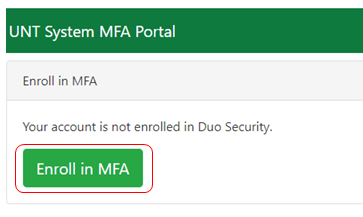
Step 3: When prompted, verify your identity by entering three forms of personal information
- Date of birth
- Social security number
- Your Account Management System secret answer
Register a Mobile Device and Install the Duo Mobile App
Step 4: Select Start Setup
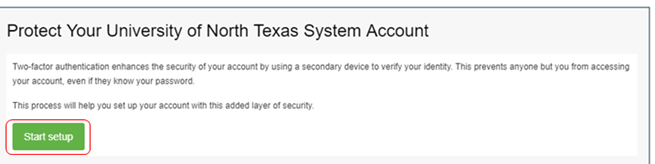
Step 5: Select the type of device
The recommended type is a mobile phone. Office phones using Teams Voice should never be used for authentication.
Select Continue
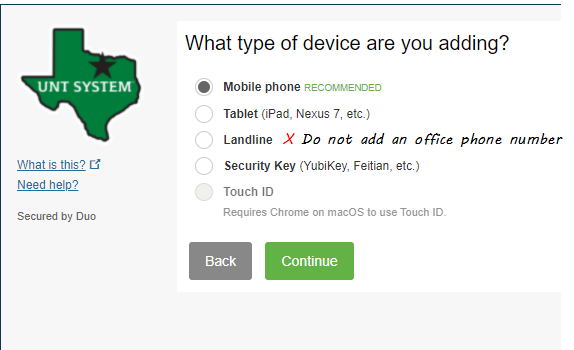
Step 6: Enter your mobile number
Select Continue

(Optional) 6a: Verify Ownership
If the phone number you entered already exists as an authentication device, then you'll need to enter a code sent to that number by phone call or text message to confirm that you own it. Choose how you want to receive the code and enter it to complete verification and continue.
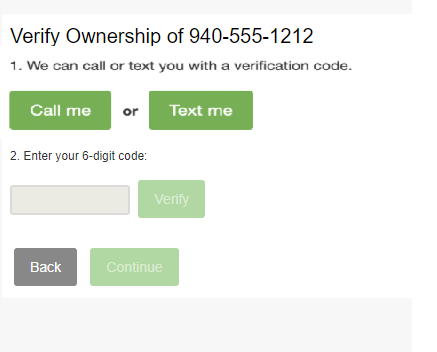
Step 7: Select the mobile device operating system
Select Continue
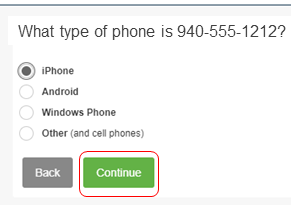
Step 8: Install the free Duo Mobile app
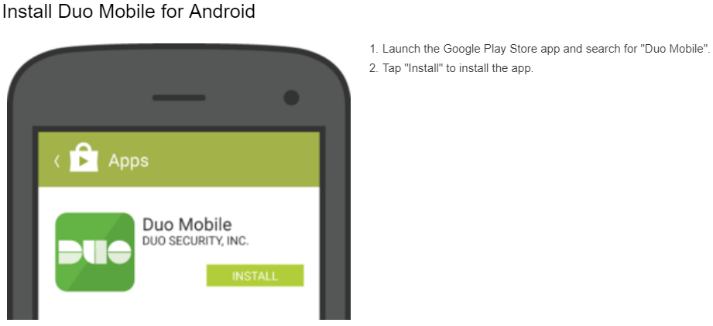
After you have installed the Duo Mobile app, select I have Duo Mobile installed.
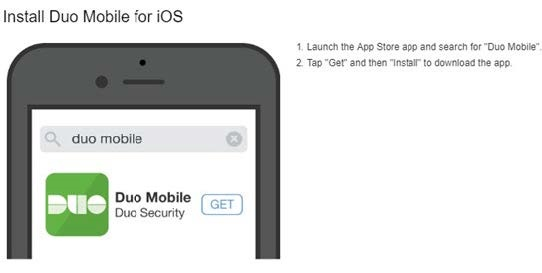
Step 9: Use the Duo Mobile app on your device and follow the prompt to point your camera at the QR code on the screen
Your device is instantly registered in the MFA system.
Select Continue
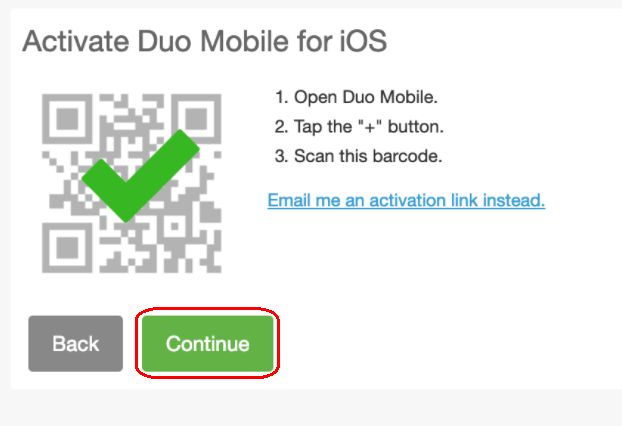
Step 10: Success!
Select Dismiss to return to the Duo screen
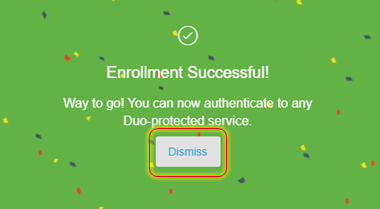
Logout of the MFA portal
Select logout from the menu bar
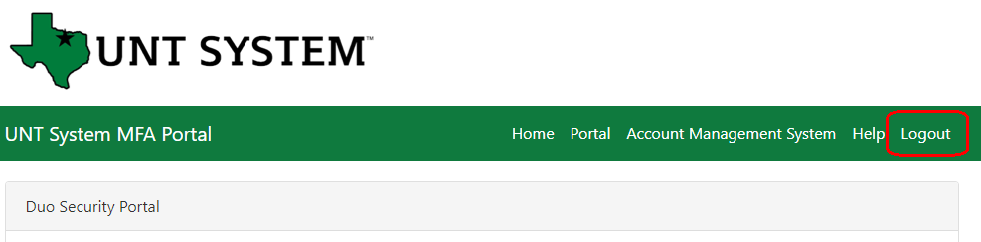
You may return to mfa.untsystem.edu to make any edits or additions to your multi-factor settings.
Authenticate with Duo MFA
Resources protected by MFA will present an authentication screen and allow you to choose the authentication method. The example below sends a request to your mobile device.
Step 1: Choose Send Me a Push
To send the response to your mobile device.
Step 2: Open the Duo Mobile app on your device
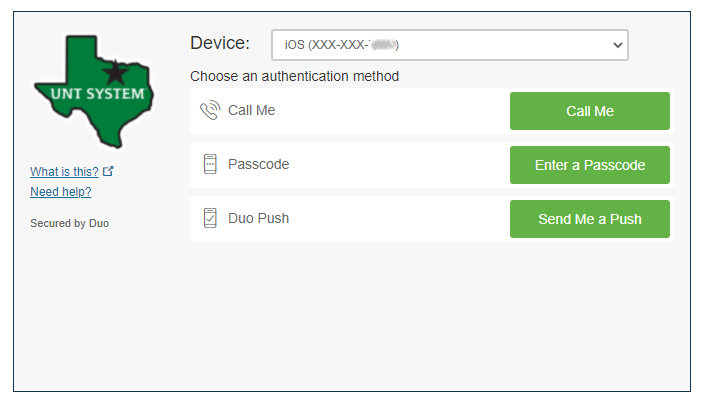
Step 3: Select Approve from the Duo Mobile app screen
To unlock the protected resource follow the prompt on the added device.
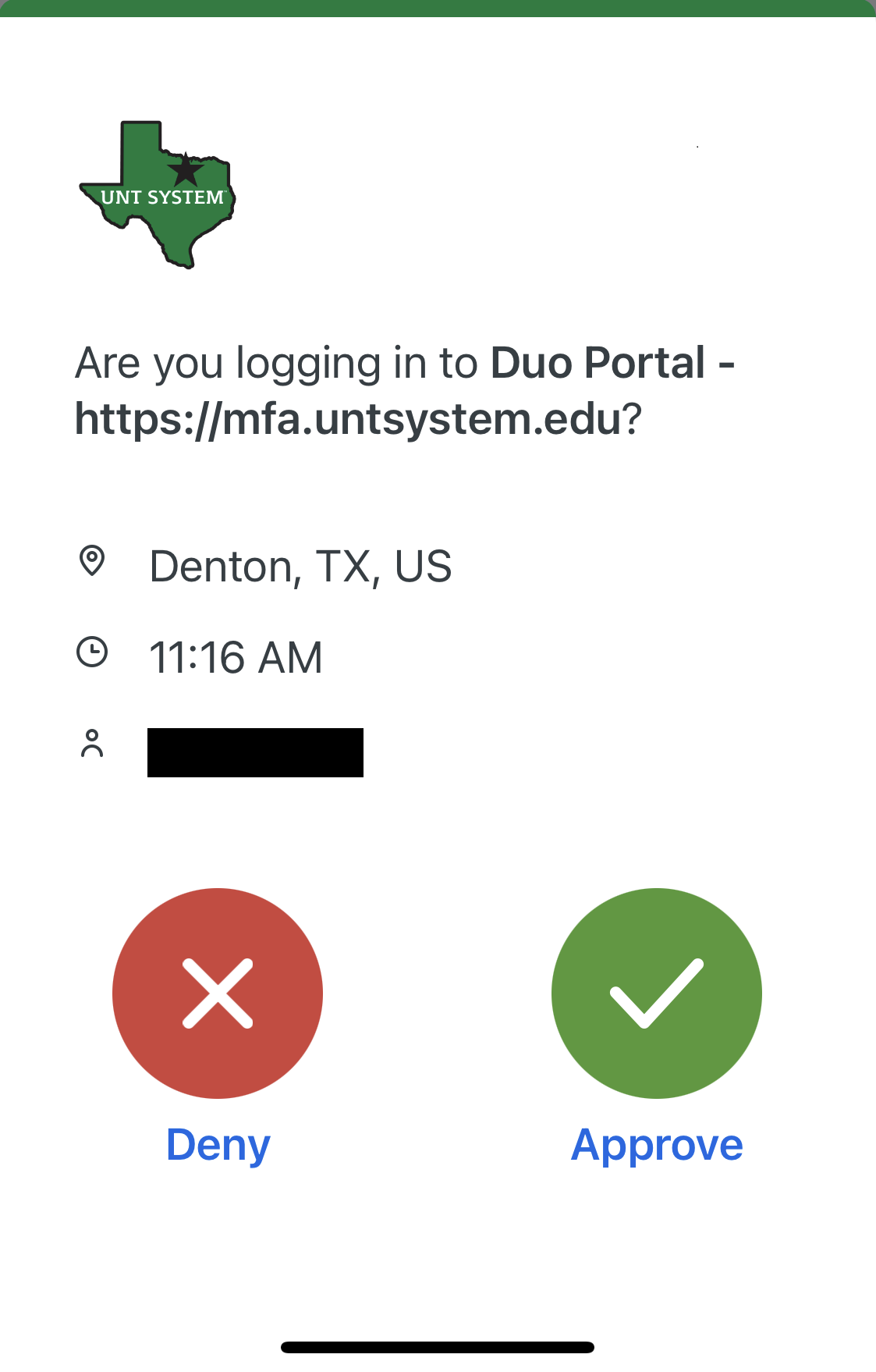
Where to go for help
The DUO MFA guide has lots of useful information. If you have any additional questions or need assistance, contact your IT support group or helpdesk. Due to account sensitivity and security, the IT support desk will request you to verify your identity.
UNT Help Desk
940-565-2324
helpdesk@unt.edu
Monday through Thursday from 8 a.m. to 9 p.m.
Fridays from 8 a.m. to 5 p.m.
Saturday and Sunday from 11 a.m. to 3 p.m.
UNT Dallas Help Desk
972-338-1448
helpdesk@untdallas.edu
Monday through Thursday 8 a.m. to 10 p.m.
Friday and Saturday 8 a.m. to 5 p.m.
UNT HSC Help Desk and Client Services
817-735-2192
hschelpdesk@unthsc.edu
Monday through Friday 8 a.m. to 5 p.m.
UNT System Service Desk
940-565-HELP (4357)
ITHelp@untsystem.edu
Monday through Friday 8 a.m. to 5 p.m.
After hours, submit a ServiceNow ticket.